Managing webhooks
Learn how to manage webhook subscriptions in the UI and with the API.
Before you begin
Make sure to review the following articles before creating or managing webhook subscriptions. They explain how webhooks work and how to use them.
Explore event types and payload examples
This section explains how to list the available webhooks and their payload details. You can do this in two ways:
List available event types with the API
The List of webhook event types endpoint returns information about the available event types and examples of their payloads. You can retrieve them by sending a GET request to the endpoint.
Here's an example of the webhook event type information returned by the endpoint:
{
"id": "c7d1be74-efd9-4555-b3f0-80ae9031963f",
"module_name": "verifications",
"module_label": "Verifications",
"name": "bgcheck.result.available",
"description": "Triggered when background check result is available",
"payload_example": {
"data": {
"meta": {
"event_type": "bgcheck.result.available",
"event_type_id": "af7ce5be-d404-4788-aed5-9a5fce1b66c8",
"organization_id": "987deccd-cef2-4c0f-a068-7cb07971bcfe",
"organization_name": "Deel",
"tracking_id": "q8tVRj_Je00wJLY2GriqT10nUjBZ"
},
"resource": {
"candidate_email": "[email protected]",
"completed_at": "2024-09-05T08:32:51. 658Z",
"contract_id": "3072cm7",
"created_at": "2024-09-05T08:28:24.394Z",
"id": "d1f5e39c-fcfd-4f08-b5fa-66ce7112ffef",
"is_complete": true,
"name": "Softcheck",
"package": null,
"result": "CLEARED",
"status": "COMPLETE",
"third party_name": "request softcheck"
}
},
"timestamp": "2024-09-05T08:32:52. 119Z"
},
"created_at": "2024-08-28T10:51:50.868Z",
"updated_at": "2024-08-28T10:51:50.868Z"
}
A detailed explanation of a webhook payload structure is available in Get started with webhooks.
List available event types in the UI
The list of available event types is also available from the Developer Center in the UI. To see the available event types:
- Go to More > Developer and go to the Webhooks tab.
- Click Event payload.
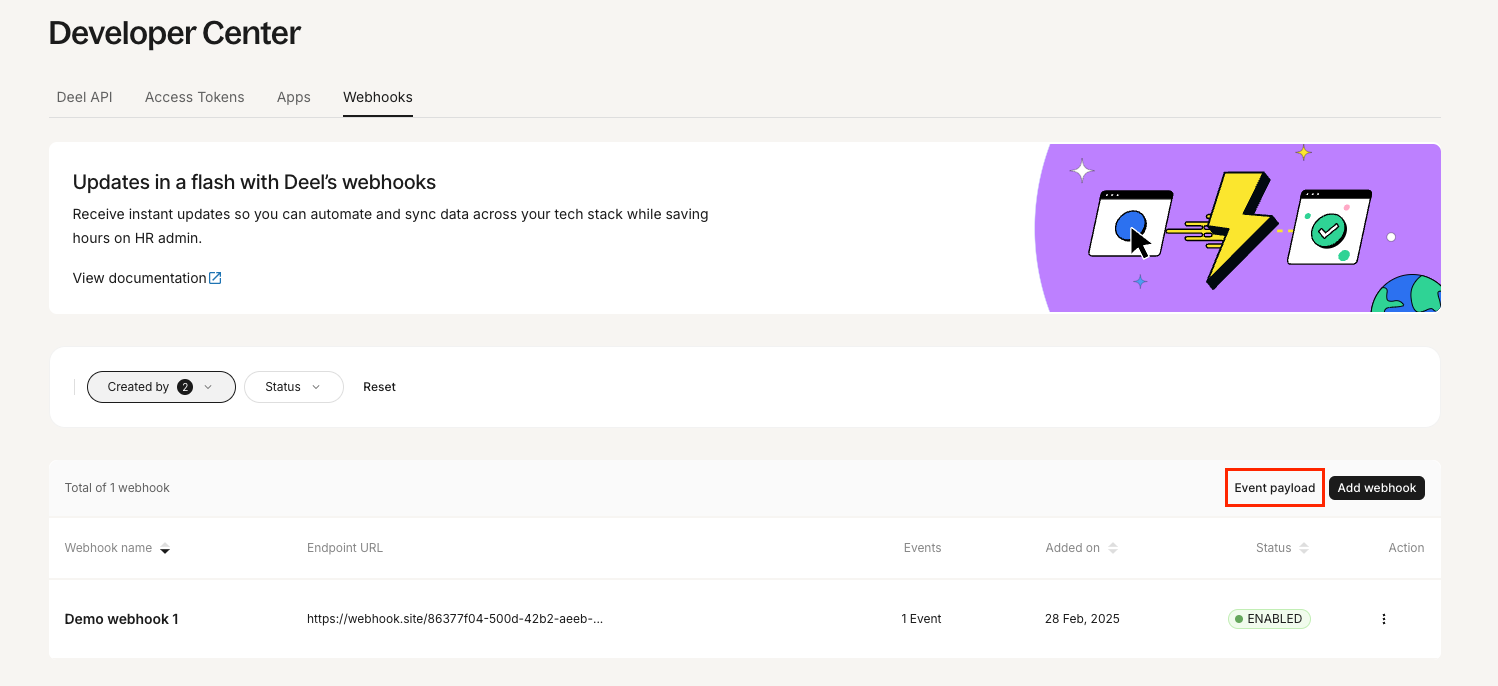
Screenshot showing the event payload button in the UI
- Browse the available payloads in the resulting screen.
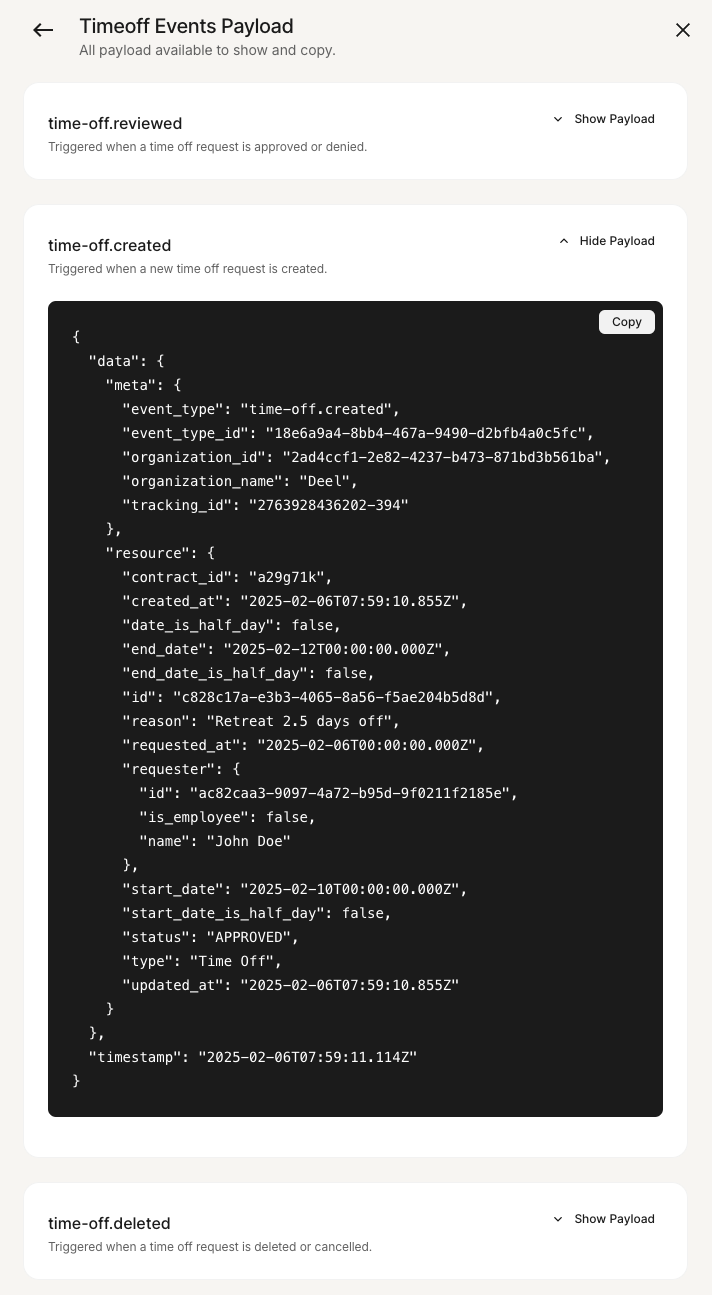
Screenshot showing the event payload example in the UI
Subscribe to a webhook
You can register your endpoint via the API or directly in the Developer Center. This section explains how to do that.
Subscribe to a webhook with the API
You can use the dedicated Create a webhook endpoint to subscribe to a webhook. Following is an example of the request, for more information, refer to the API reference.
curl --request POST \
--url https://api-sandbox.demo.deel.com/rest/v2/webhooks \
--header 'accept: application/json' \
--header 'authorization: Bearer {token}' \
--header 'content-type: application/json' \
--data '
{
"status": "enabled",
"api_version": "v2",
"name": "Demo webhook",
"description": "My webhook description",
"url": "https://webhook.site/d3m0d3m0-d3m0-d3m0-d3m0-d3m0d3m0d3m0",
"events": [
"contract.created"
]
}
'
Subscribe to a webhook in the UI
To subscribe to a webhook in the UI:
-
Go to More > Developer and go to the Webhooks tab.
-
Click Add webhook.
-
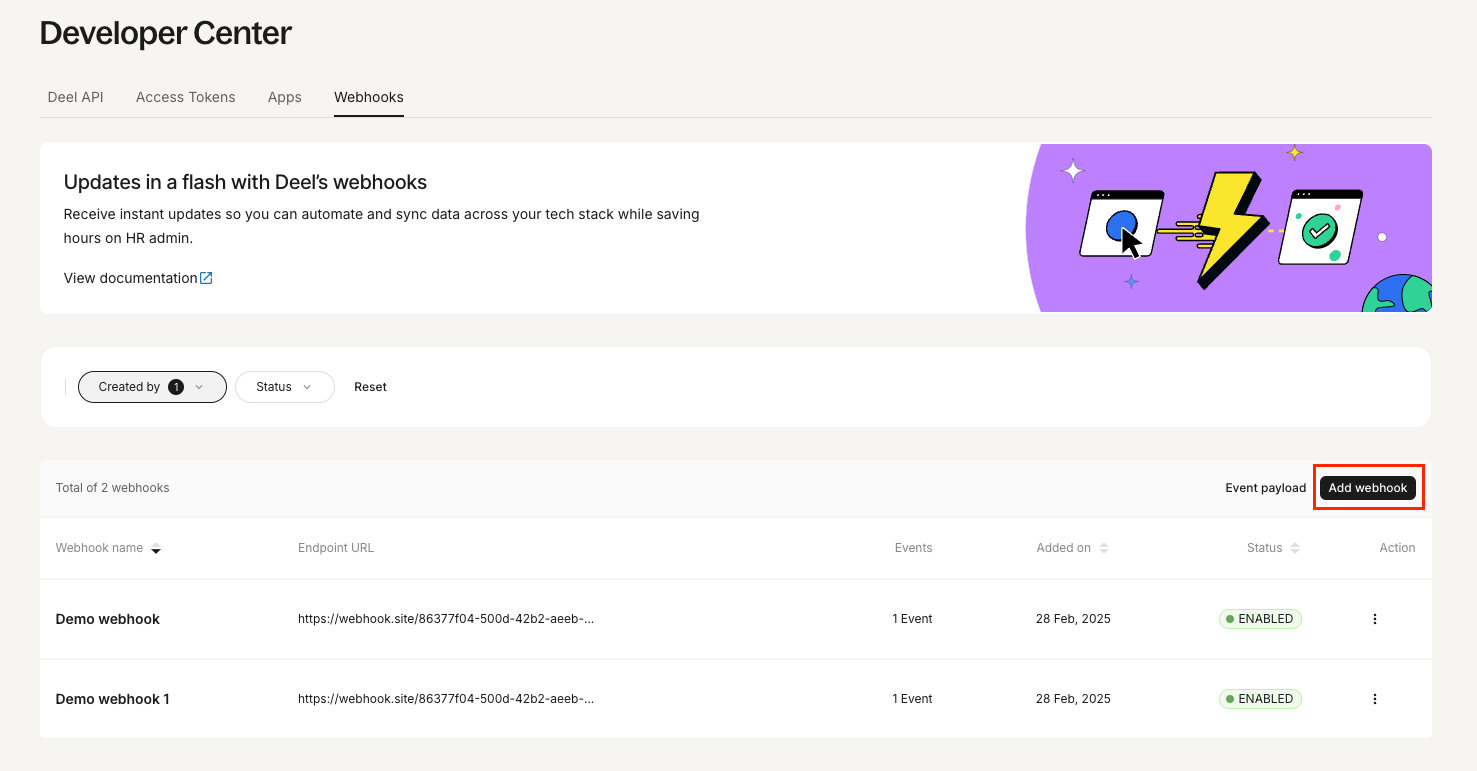
Screenshot showing the add webhook button in the UI
-
Enter the webhook details, then click Continue.
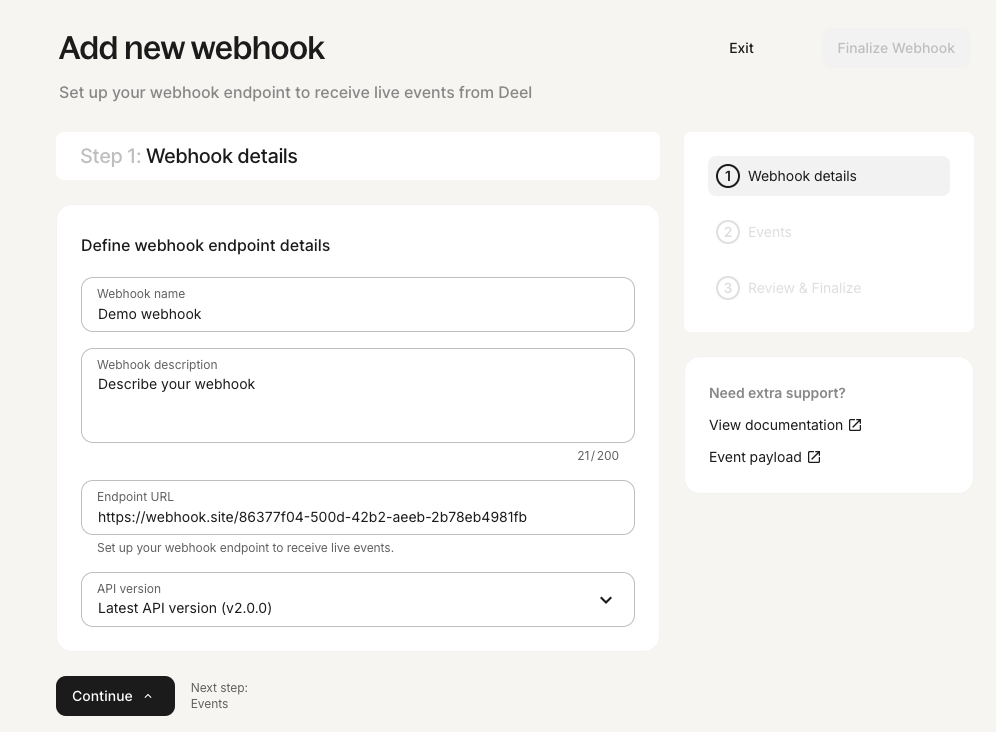
Screenshot showing the webhook details form in the UI
-
Select the events you want to subscribe to, then click Continue.
-
Review your settings and click Finalize Webhook.
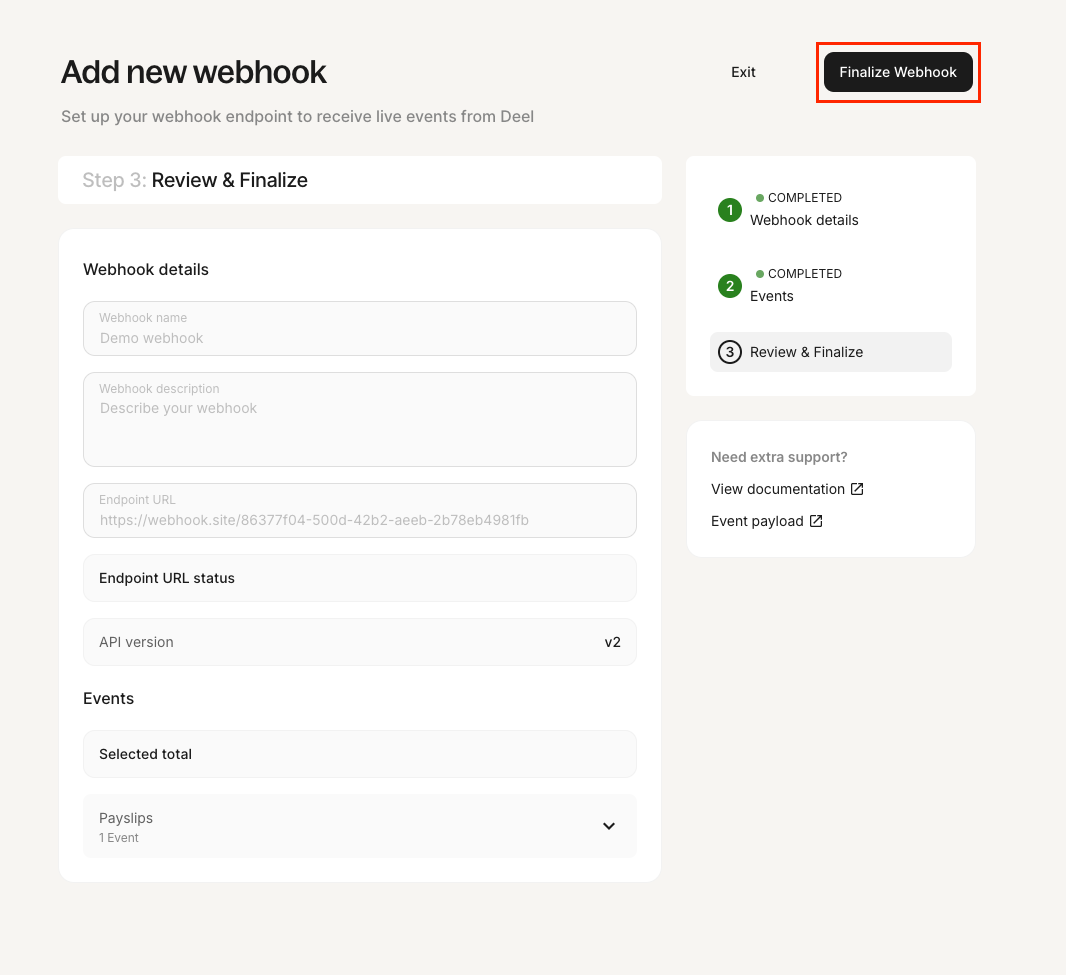
Screenshot showing the finalize webhook button in the UI
Disabling webhook subscriptions
You can disable an existing webhook using either of the following methods:
Disable a webhook subscription with the API
To disable a webhook subscription, use the dedicated Edit a webhook endpoint and set the status parameter to disabled. For more information, refer to the API reference.
Disable a webhook subscription in the UI
To disable a webhook subscription in the UI:
- Go to More > Developer and go to the Webhooks tab.
- Locate the webhook you want to disable, click the ellipsis (three dots), then select Disable.
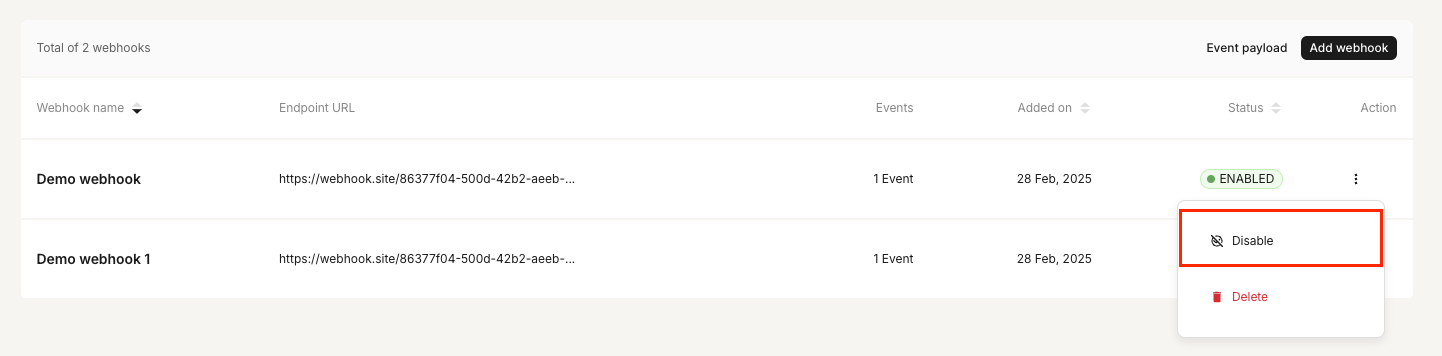
Screenshot showing the disable webhook button in the UI
Delete webhook subscriptions
When you no longer need a webhook subscription, or if you need to change aspects of the subscription that cannot be edited, such as the URL, you may delete the subscription. You can do so from the API or the UI.
Before deleting a webhook, consider that events will no longer be notified to your endpoint after the webhook is deleted.
You can delete a webhook using either of the following methods:
Delete a webhook subscription with the API
To delete a webhook subscription, use the dedicated Delete a webhook endpoint. For more information, refer to the API reference.
Delete a webhook subscription in the UI
To delete a webhook subscription in the UI:
- Go to More > Developer and go to the Webhooks tab.
- Locate the webhook you want to delete, click the ellipsis (three dots), then select Delete.
-
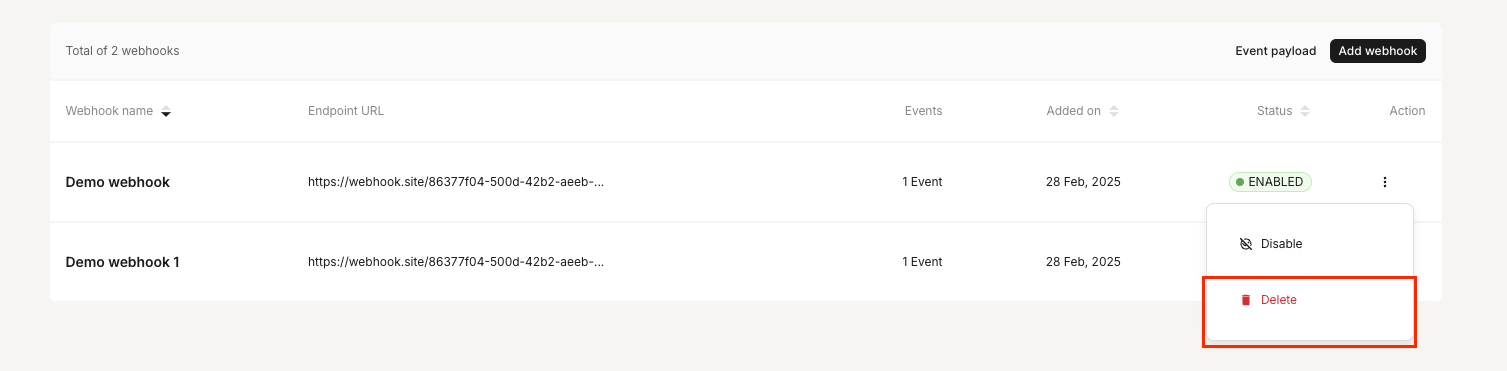
- On the confirmation dialog, click Delete.
Monitor webhook events
You can also monitor the delivery of webhook events from the UI, without having to rely on raw logs or technical support to track the overall health of your webhooks and any failed deliveries.
For each webhook event, you'll be able to view:
- The event type
- The event payload
- The event timestamp
- The response status
- The URL where the event was sent
- The retry history
To monitor the delivery of webhook events:
- Go to More > Developer and select the Webhooks tab.

- In the list of webhooks, click the ellipsis (three dots), then select See attempts next to the webhook subscription you want to monitor.
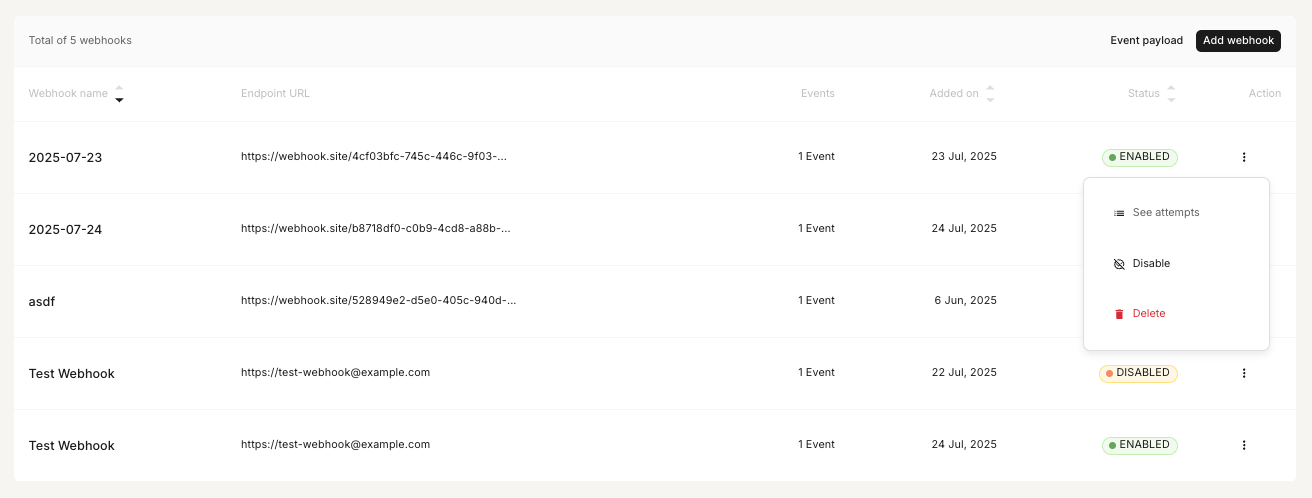
- Click on the attempt you want to view to see and analyze its details.
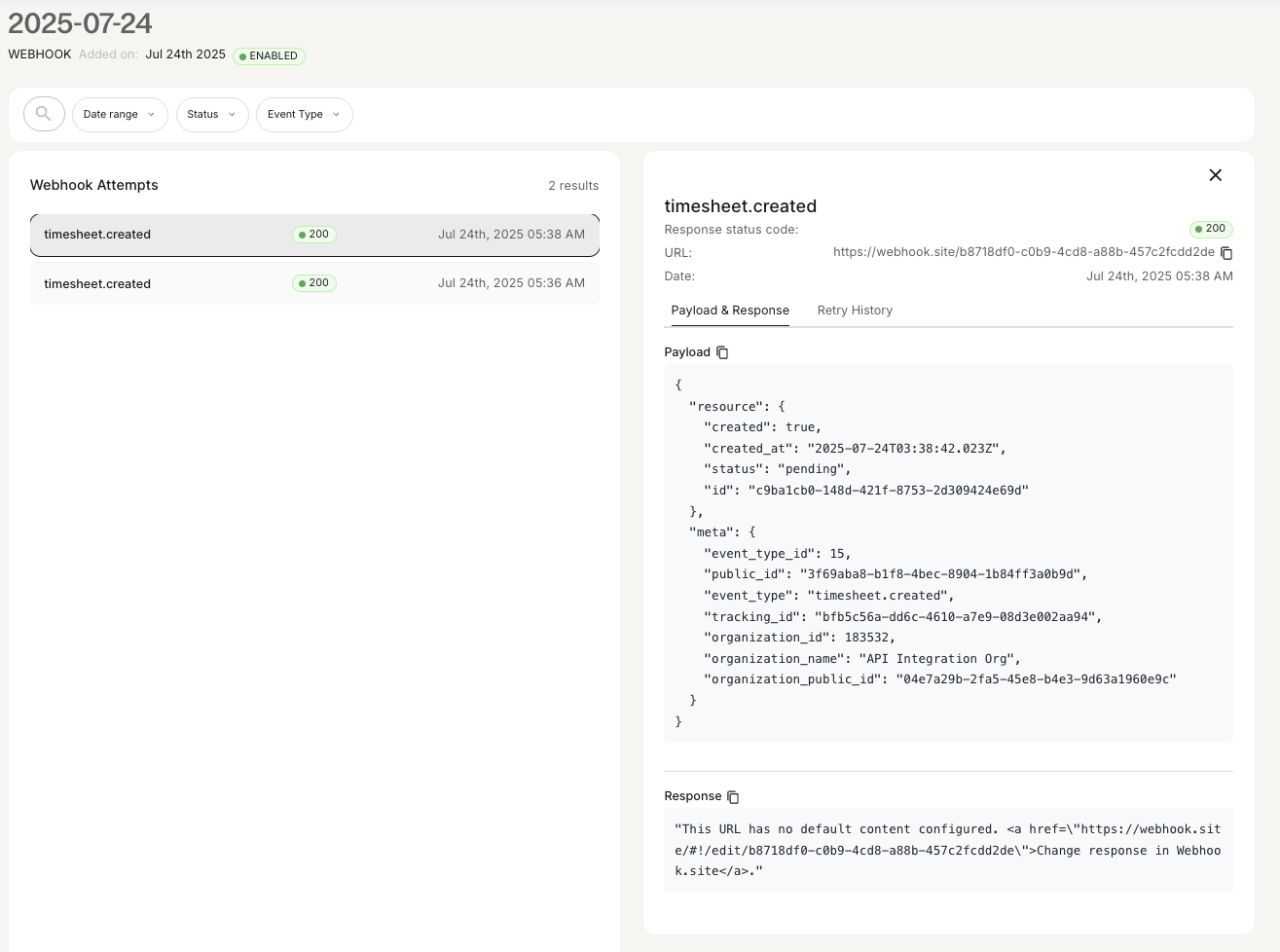
Updated 5 months ago